|
HOW TO SETUP YOUR EMAIL:
If you are having trouble sending or
receiving mail, you may need to modify your settings. Remember when you type your Email
username and password, the mail server names, and email address, use all lowercase letters. CAPITAL LETTERS can confuse your email program and cause problems.
To change or check your settings, follow the directions for your browser.
-
Netscape Communicator
1. |
From the Edit menu, choose
Preferences. |
2. |
Click the +
(Windows) or triangle Macintosh next to
Mail
and Groups. |
3. |
Select Identity under
Mail and
Groups. |
4. |
Enter the following: |
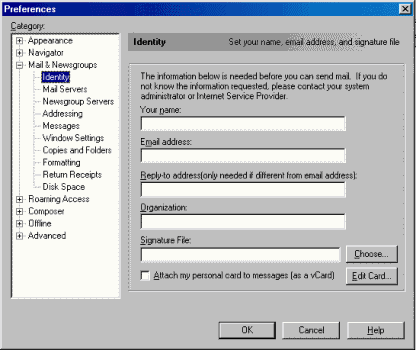
-
Your Name: Enter your full name as you would like it
to appear on your email messages.
-
Your Email: username@yourdomainname.com . Replace
username with your real domainname.
-
Return Address: This is optional. If you want your
recipients' replies to go to another email address, type it here. If you don't enter
anything here, replies will go to your email address.
- Organization:
This is optional. Type in the name of
your business or group. This will be placed on all messages you send to newsgroups.
- Signature File:
Click Choose to add
a signature file to all of your email messages.
| 5. Select Mail
Server under Mail and Groups. |
|
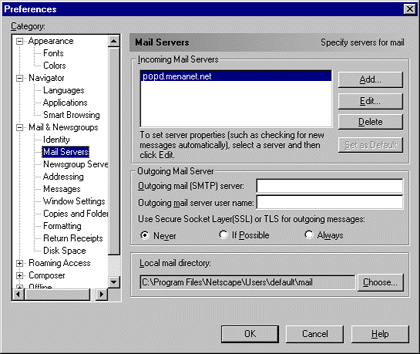
6. Enter the following, all in lowercase: |
|
- Mail server user name:
Enter your E-mail username.
- Outgoing Mail (SMTP) Server:
your
current Internet connection out going mail server “connect your ISP technical support.
- Incoming Mail Server:
mail.9netave.com
- Mail Server type:
Click the button next to POP3.
| 7. |
Press OK to
save your changes.
|
Internet Explorer for Windows
1. |
From the Go menu, select Email. This launches Outlook Express, Internet Explorer's default email
program.
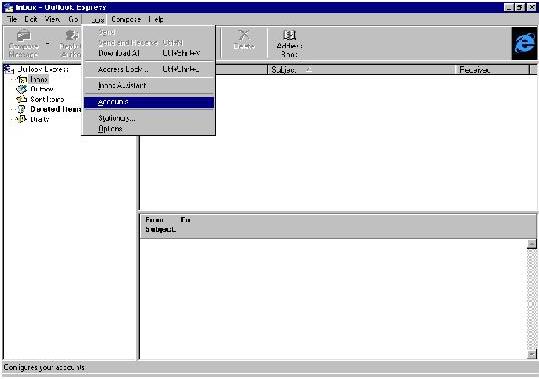
|
2. |
Click the Tools menu and select Accounts.
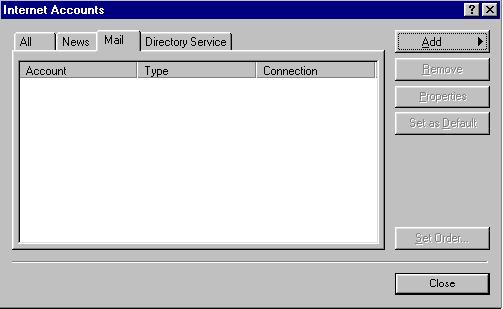
|
3. |
Click the Mail tab to bring it to the front. This displays a window containing your Internet
accounts. |
4. |
To modify your
existing account, click its name and press the Properties button. To add
your account, click New and choose Mail from the pop-up window. |
5. |
To rename an
old account or set up a new one, type a name for it in the Mail Account
field. |
6. |
Enter the
following in the User
Information area: |
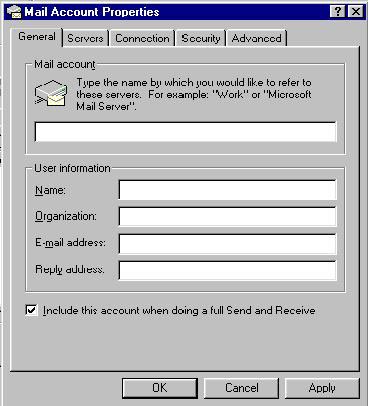
- Name:
Enter your full name as you would like
it to appear on your email messages.
- Organization:
This is optional. Type in the
name of your business or group. This will be placed on all messages you send to
newsgroups.
- E-Mail Address:
username@your_domain_name.com. Replace username with your real username.
- Reply Address:
If you want your recipients'
replies to go to another email address, type it here. If you don't enter anything here,
replies will go to your email address.
7. |
Click the Servers tab. |
|
Enter the following, all
in lowercase: |
- Outgoing Mail (SMTP):
your current
Internet connection out going mail server “connect
your ISP technical support.
- Incoming Mail (POP3): mail.9netave.com
|